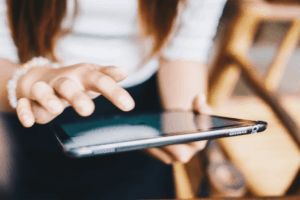It’s hard to imagine life without a computer or a smartphone. Your kids have grown up using a computer of some form. You do your banking on your mobile. Your groceries are delivered to your door. You stream box set after box set. All thanks to the Internet and a host of devices you have at home. You’re an experienced user, but what do you know about cyber security? Is it really something you should be concerned about? Yes.
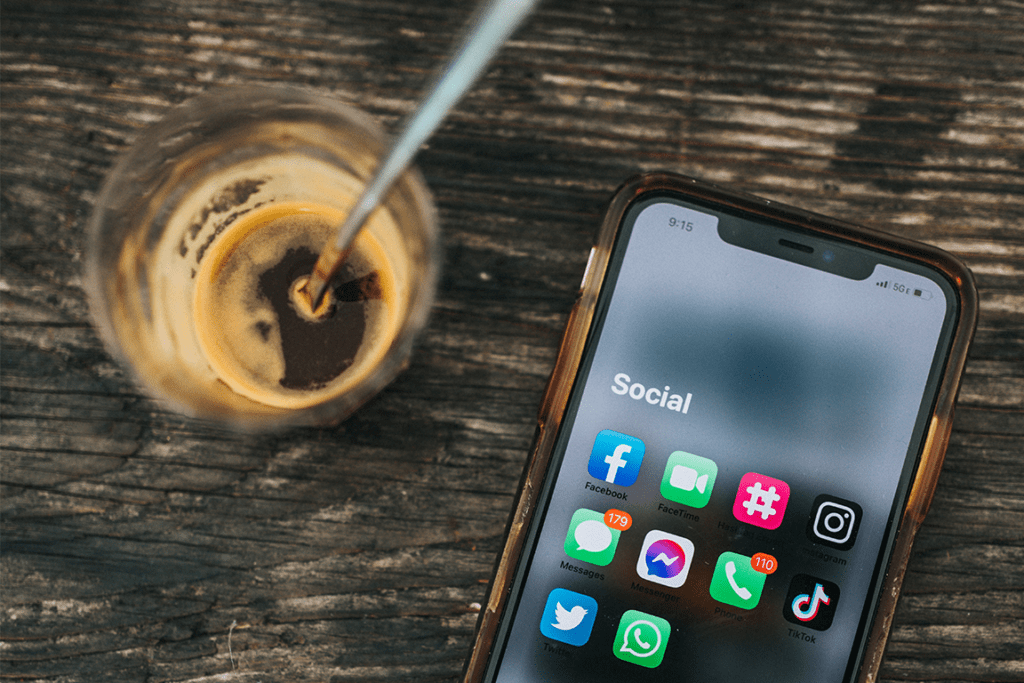
Taking steps to ensure your devices and information is secure does not have to be an onerous task. In fact there are simple steps that we can all follow to help secure our devices and data.
What does cyber security even mean?
Cyber security is the means by which individuals and organisations reduce the risk of being affected by cyber crime. National Cyber Security Centre
Sounds serious.
Think about the ‘things’ that are really important to you. Your ID is probably up there, along with your bank card and your phone. If you lost those, you’d be in a tight spot. Replaceable, but annoying nonetheless.
We want you to think about cyber security in the same way you look after you wallet.
Protecting the physical devices you have is core to cyber security. You want to look after your devices (smartphones, laptops, tablets and computers). No one wants theirs to be stolen or damaged.
But cyber security isn’t just about theft. It’s also about stopping someone who you don’t trust, from accessing your device.
This is where common sense comes in.
When you’re at work, do you leave your phone unattended? Do you leave your PC unlocked?
Of course not.
What about when you’re on a night out?
Could you imagine if one of your mates got hold of your phone and was let loose on WhatsApp? I mean…not worth going there!
By looking after your devices you’re already doing cyber security.
- You store your devices in a safe place
- Your PC’s password protected
- You use a fingerprint or Face ID to unlock your phone
Privacy and Security Course
If you want to learn how to protect yourself online, Go ON NI has the course for you. Find out where your nearest Privacy and Security course is taking place.
Keeping your devices safe and fun to use
Smartphones, PCs and the Internet are all tools that can make your life better. So let’s follow these simple rules to ensure our devices stay safe and continue to provide us with endless fun.
Keep your apps and operating system up to date
It might seem like there’s always an update, I’ve had 7 today but those updates can provide security patches. So don’t ignore them. Updating your apps helps to keep your phone running smoothly as well.
Don’t accept file transfers from people you don’t know that use Bluetooth or Airdrop.
It happens. Not often, but it’s happened to me. I was sat in the airport bar and I got a prompt on my phone. It looks weird, but where’s the harm? Andy67473 wants to send me a picture.
STOP.
Who is Andy67473 and why (and how???) is he trying to send me a picture. Is it even a picture? Common sense told me that I wasn’t expecting a picture and I didn’t know ‘Andy67473’. I didn’t accept the ‘invitation’ and I turned Airdrop off. Better to be safe than sorry. I bet your mum has said that to you a few times?
Downloading Stuff
Stuff is the non-techie term for the files you download from the Internet. These could be PDFs, Word Docs, Movies, Pictures, GIFs, Games, Music, Apps etc. You download more than you realise. And you need to be careful about the files you download.
Understand what you are downloading and where you are downloading them from. Only download files from trusted sources and only download files that you are expecting to download.
Social engineering. Time to put your skeptic hat on.
When something looks too good to be true. Or when something doesn’t quite look right.
Social engineering involves a bad guy manipulating the victim into performing an action (clicking a link that installs malware) or giving up personal information that could lead to fraud.
Sometimes this can be an ad on a website, or an email. They look real. And they’ll be speaking your language, but remember the skeptic hat you just put on. Ask yourself, why am I seeing this?
Spammy emails and dodgy apps and websites can lead to a world of trouble. You’re best to continue ignoring them – most of us already do.
And as if you need reminded, never click on links from emails that ask for bank details. Never respond to someone (you don’t know) asking for monetary help. That Nigerian Prince doesn’t really exist.
Use strong passwords
I get it. Remembering passwords is a pain. However, using a strong password (or phrase) and different passwords for each log in can really make a difference.
Top tip: use a password manager. These apps generate really secure passwords for you and automatically fill them out when you need to log in. I use LastPass, but there are many available such as 1Password, Dashlane, KeePass and Firefox Lockbox. You can also use a site such as Strong Password Generator to do the job for you.
2FA: Consider using extra authentication
Most online services now come with an additional level of security known as two-step verification (2FA). I recommend that you turn this on when available. 2FA means that you will need a code (the 2nd factor) in addition to your password when you log in to a site or app. This code can be sent by text message, but I’d recommend using an authenticator app such as Authy to generate the code. If you value your account, then you really should consider activating 2FA today.
Look for the ‘lock’ symbol when browsing
These days, most websites will have an ‘SSL certificate’. Or to put it another way, that’s the padlock symbol in the address bar. There’s one on this site:

This provides an extra layer of security. This means that any information you input into the site is encrypted.
If you are shopping online, only buy from sites that have the padlock symbol in the address bar.
Use secure Wi-Fi
Your home Wi-Fi requires you to enter a password the first time you connect. This is a security feature and means only those who know the password should be able to use your broadband.
You will often see free Wi-Fi signs when you are out and about. Make sure you only sign into the Wi-Fi operated by the business that you are in. Assume public networks are less secure than your home broadband. This doesn’t make them unsafe to use, but I’d avoid checking your bank account when using public Wi-Fi.
Find my phone
Both Apple and Google offers a service that let’s you find, lock, or wipe your phone (or tablet).
Find our more:
How do I talk to my child about cyber security?
This is probably one of the easier conversations you can have with your child. Kids already know how to use their phone and the apps they’ve installed. Let’s be honest, they probably know more about their phone than you and me.
However, knowing how to use their phone isn’t the same as understanding how our personal data could be being used by 3rd parties.
So, talk to your children about things that matter to them. Like us, they will not want to be exploited, tricked or ripped off.
Take them through the steps outlined above. This isn’t about limiting their use, but ensuring children are aware of the importance of cyber security.
Put context to your talk.
Children love videos: and that’s great. However, when is a video a children’s programme and when is it an ad? Make sure your child is using YouTube the way you would want them to.
Do you have a family computer? Let your child know that what they do on the family computer (or your phone!) could have consequences. Explain the risks of downloading material that might not be from a legitimate source.
Super fans. Children have their heros and follow ‘celebrities’. These could be YouTubers you’ve never heard of. Make them aware what these ‘influencers’ are asking them to do.
Only download apps from the app store. These apps are less likely to have security flaws.
In-app purchases. I’d recommend you set up parental controls to prevent accidental in-app purchases.
Learn more:
Being social and behaving responsibly. Chat apps and social networks will dominate screen time. You should explain the risks associated with participating in large group chats. And remember, private groups aren’t private.
Think about how you use your phone. Your child will learn from you. Use your phone responsibly e.g. never use your phone while driving. Can your children see your social media activity? Do they have access to your phone? Think before you post.
What apps can you use to improve family life?
- Create a shared family photo album with Google Photos or Apple Photos.
- Use a group messaging app and create a family chat. That way everyone stays in the loop.
- Know how to share your location. Share your live location on WhatsApp.
- Chores: use task manager apps to assign chores (and to send reminders)
- Fitness apps: create fitness challenges and compete against family members.